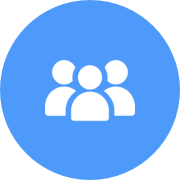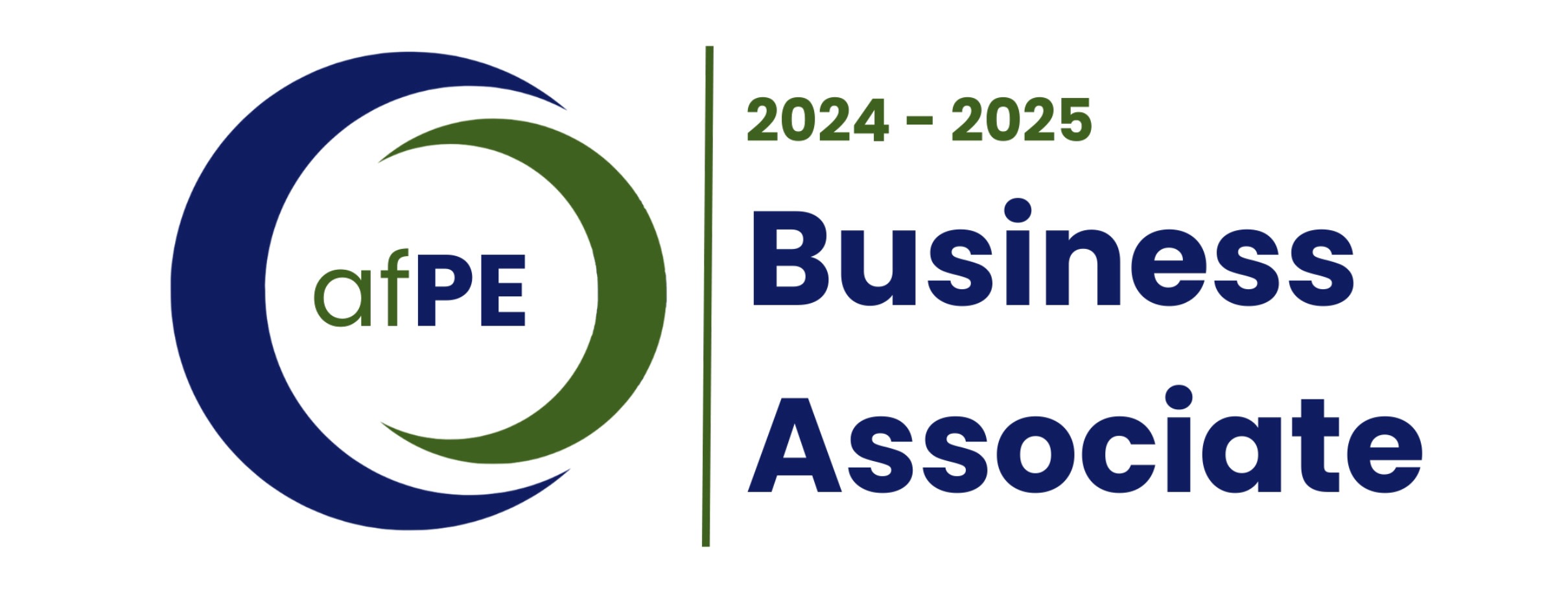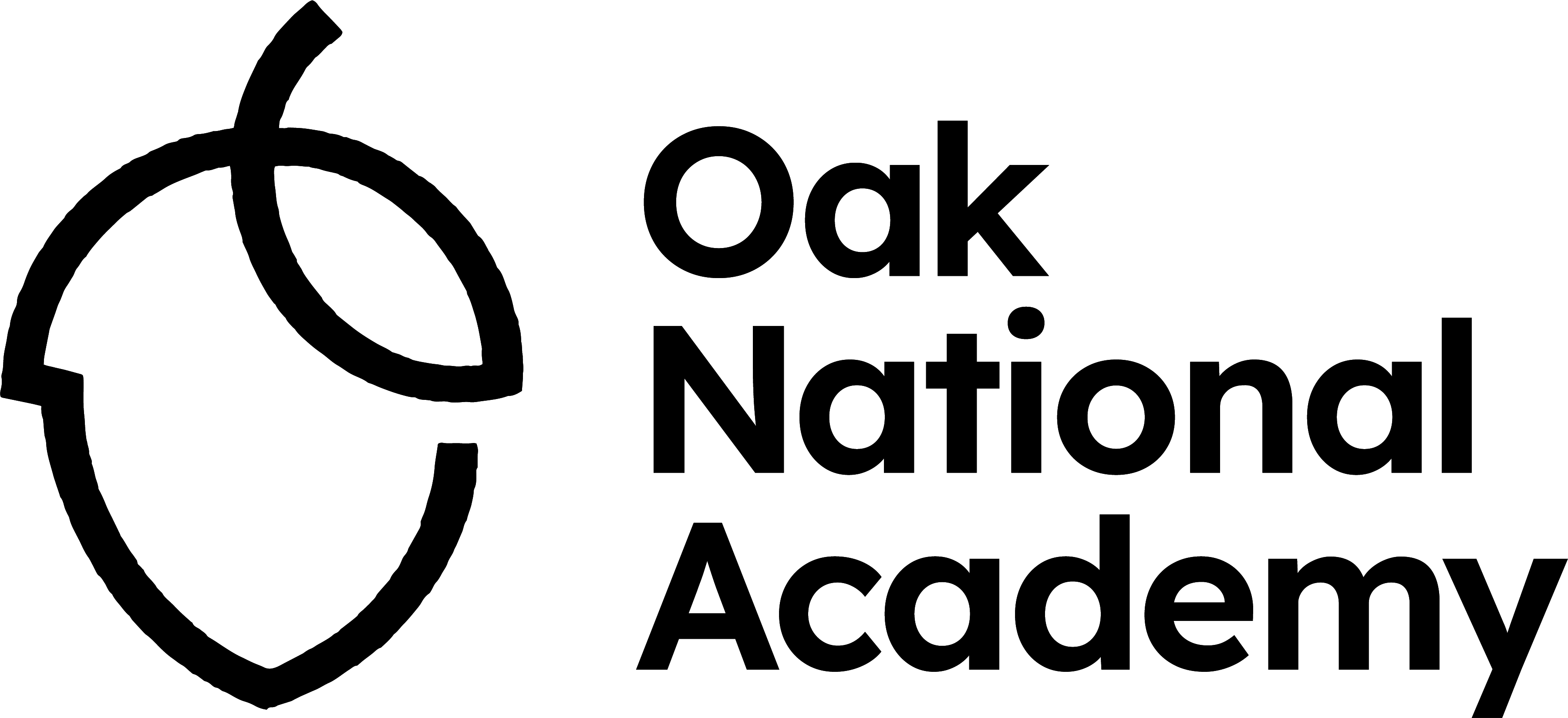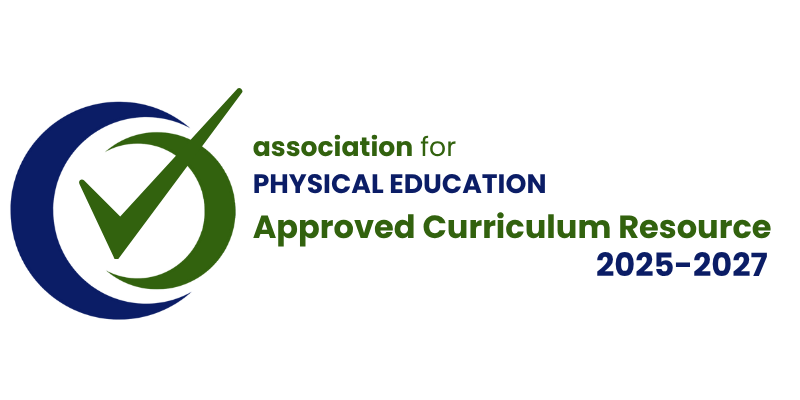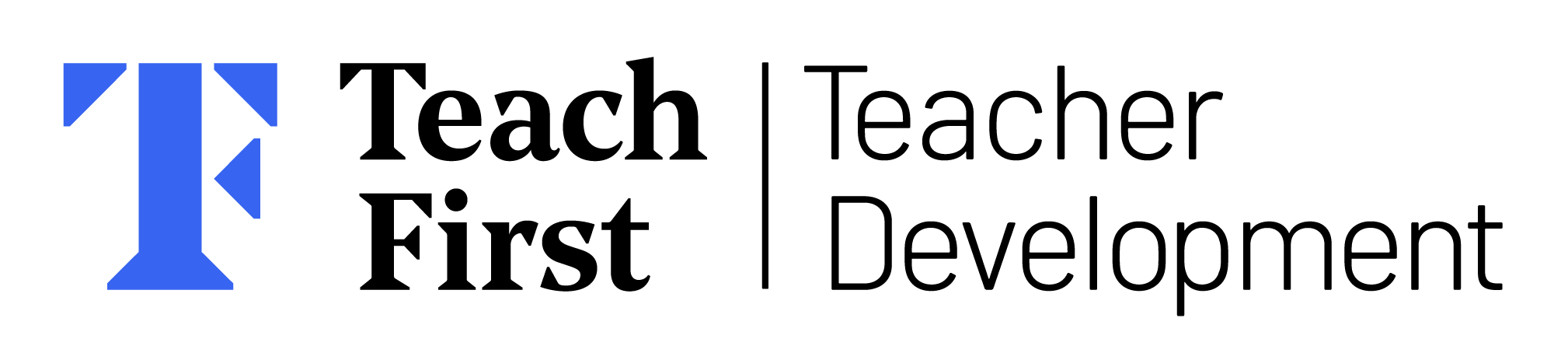FAQs
Yes, the videos are a great tool to support peer and self-assessment as well as peer and self-reflection.
There are over 7500 videos contained within Complete PE and we do use some of the videos more than once. Some videos will show many different elements of learning, therefore it is important to use that video more than once. The title of the success criteria will provide a focus and help each user to know exactly what to look out for when watching the clip. We can then watch the same clip to identify other key successes.
When filming the content for Complete PE, we aim to keep all the videos as realistic as possible. The camera will not always pick up everything and sometimes when 30 pupils are moving around it becomes almost impossible to capture the success you want to showcase. Therefore, we have isolated the key success to ensure it is really clear for the purposes of demonstrating successful learning, giving the video purpose.
Our Learning Cards are an extra resource that provides teachers with additional support and ideas to confidently adapt the learning to meet the needs of all their pupils. Each card provides teachers with information on how to structure the game, ways of adapting the game and whole child success that relates specifically to the game. There are over 1500 learning cards on Complete PE.
The Learning Cards are embedded within the sequences of learning (lesson plans). Look out for a document icon positioned next to the title of a game or activity. By clicking on that document icon, you will be taken into the learning card appropriate for that particular activity. The cards are there to provide you with ways to adapt the learning, depending on the needs of your pupils.
Completing summative assessments is really quick and easy to do. The assessment system on Complete PE enables all teachers to complete quick and meaningful summative assessments at the end of a unit of work. The system will generate automatic comments for each pupil that can be used for school reports as well as calculating valuable attainment data.
Yes. This software is built into Complete PE so that schools can see this data following the completion of an assessment.
The Curriculum Mapping Builder enables schools to design and create their own bespoke curriculum overview. There is more content on Complete PE than a school can teach and this is important so that schools are free to design a curriculum that will meet the specific needs of the pupils in their school. The tool is simple to use and once a school has built their curriculum, the map will appear automatically on the school’s home page.
Yes! All users can be able to drag, drop and move units around within the map itself.
When you add a year group to your map on the lefthand side, before you click save, add a unit to the template. This will then save. If you just add the year groups down the left and click save, they will disappear.
The Subject Support Area is a section on Complete PE containing all the necessary resources to ensure every subject leader can perform their role with ease.
Not at all. Everyone can access the Subject Support Area.
There are so many resources, but the area is split into four key sections: Action Planning, Curriculum mapping, Professional Development and Additional Resources.
Yes, we do. In the Additional Resources section of the Subject Support Area there is a ‘Pupil Led Learning’ section. In here there are lots of resource cards and activities, designed to be used by pupils as they lead others. These activities are ideal for break and lunchtimes.
‘Suggest Sequence of Learning’. This is the name we have given to our lesson plans. Our sequences of learning (plans) have been deliberately created without any time stipulated within them. It would make no sense at all for us to dictate how long learning is going to take for the pupils in every school. The sequences of learning are all progressive and flow sequentially from one to the other. Teachers should move through the sequence and onto the next ‘plan’ whenever their pupils are ready.
This is the way that all of our sequences of learning begin. By starting lessons with ‘Show What You Know’, not only can we warm the pupils up and prepare them for the lesson ahead, but we get to ‘diagnose’ and ‘baseline assess’ where our pupils are in their learning. From here, we know what the next steps are for every pupil and we can move pupils on in their learning when they are ready and support those who need more time to learn.
The time saver icons are the colourful circles found within each of the suggested sequences of learning. The five ‘Time Saver Icons’ give schools quick access to resources such as equipment lists, Knowledge Organisers and the Assessment Tool.
The letters represent the area of learning that we are challenging. Complete PE challenges the whole child and so it's not just about the physical learning that we will see in our pupils, it's also about the personal skills that they will develop as well. The (P) stands for physical, the (C) stands for cognitive, the (S) stands for social and the (W) stands for emotional or well-being.
Our Adaptive PE Cards provide teachers with a range of ideas to adapt the learning to support pupils with additional needs. Each card provides teachers with information on how to clearly structure the game. Most importantly the cards provide teachers with physical, sensory, social/emotional and cognition/learning adaptations. These cards have been designed to ensure that every pupil is fully included in PE.
The Adaptive PE Cards are embedded within the sequences of learning (lesson plans). Look out for the orange icon positioned next to the title of a game or activity. By clicking on that orange icon, you will be taken into the Adaptive PE card appropriate for that particular activity. The cards are there to provide you with ways to support learning for pupils with additional needs.
Your free trial lasts for three weeks!
No, the trial is free. No payment or credit details are taken and there is no obligation to purchase or subscribe to Complete PE at the end of your free trial.
Firstly, you need to request a trial by filling out the form on our website. You will receive and email confirming that we have received your request. Once we have set you up with access to Complete PE you will then receive an automated email from no-reply@completepe.com containing your password and username.
Unlimited. When you request a free trial, you will be sent an automated password, which you can share with all of your colleagues - this way every teacher at your school can try Complete PE. If you decided to fully implement Complete PE then each teacher will receive their own username and password.
When your trial finishes you no longer have access to Complete PE. We hope that schools really enjoyed using the resource and decide to purchase our Ownership & Membership package or subscribe to our Annual Pass.
Teachers who have previously trialled Complete PE can request to re activate their trial, if they need longer to show Complete PE to SLT or to continue to gather feedback from other members of staff who are still using the resource. We do though reserve the right not to set schools or teachers up with access to Complete PE.
Our Annual Pass option is a perfect solution for schools who want to pay less initially and then annually renew their access to continue to utilise Complete PE.
Our Ownership & Membership package is the ideal solution to support schools to deliver sustainable High Quality Physical Education. The one-off upfront cost gives schools lifetime access to all of our planning. Schools who wish to continue to access all the other features within Complete PE, can then pay a small annual membership fee as opposed to a larger subscription cost.
No. Schools must purchase the units of work first. If schools do not want to purchase our Ownership & Membership package, they can subscribe to our Annual Pass option instead. This means that they have access to their chosen units of work and all the features within Complete PE from the moment they subscribe but only until the 31st August, in the academic year of purchase.
Yes – subject to availability. There is an additional cost to any in person training we deliver. All online training is included as part of your membership at no additional cost. For more information, please contact Catherine by emailing catherine@completepe.com
We have ensured there is a significant amount of pre recorded training already on Complete PE. This training ranges from content that is designed to support all PE leaders, to training that will up skill and develop all members of staff. To access this training, go to the Professional Development section of the Subject Support Area. There is a file titled ‘CPD’ and it is in here you will find the folders containing all the training.
Yes of course. All member schools are able to book 1-1 subject leader support as well as staff CPD and training - this is free and included within your annual membership. This training is delivered online and can be booked by emailing Catherine on catherine@completepe.com *All online training is subject to availability and after school slots are normally booked up several months in advance.
If you need any educational support or have any questions linked to utilising Complete PE, then please contact Catherine by emailing catherine@completepe.com.
To reset your password, click on the “password reset” button which can be found on the login page. If for some reason you do not receive an automated email with your new password, then contact us and we will reset this for you. Sometimes automated emails will be directed to your junk or spam box.
If your password is not resetting, please get in touch with Joe by emailing joe@completepe.com
If you’re having any technical issues, then please contact us. We will look to resolve any issues as quickly as we can.
Yes, as part of your annual membership each teacher will receive their own login to Complete PE.
No, to set up new teachers or a member of staff you need to contact Joe by emailing joe@completepe.com.
No, to delete and stop a teachers access to Complete PE who are leaving or who have left the school you need to contact Joe by emailing joe@completepe.com.
For any questions or queries linked to new logins you need to contact Joe by emailing joe@completepe.com.
It's really easy to upload your pupils onto Complete PE. By following the simple steps below all of your pupils will appear on Complete PE in a matter of minutes. • Cut and paste each pupil’s information from your School Management Information System (e.g., SIMS) onto a new excel or CSV file and save. • Then go to the “Pupil tab” on Complete PE, press “Import”, choose the excel spreadsheet and then Upload the file. • Complete PE will start to ask you to confirm each column. Make sure you are confirming the correct column e.g., year group. • Once all columns have been confirmed and you have submitted the information, the pupils will be on Complete P.E. for the academic year chosen. • This process has to be done at the start of each academic year. • All your assessment data will be retained and can be seen by clicking on the appropriate academic year. There is also a short Help video that you can watch within the Pupils Tab to support you further.
Yes, you can add individual pupils onto Complete PE. To add individual pupils, follow the steps below. • Click on the “Pupils tab” on Complete PE, press “Add”, and then input the pupil information and press “Submit”. This pupil will then appear on Complete PE under the relevant Year Group / Class / Academic Year you have chosen.
Yes, you can delete individual pupils from Complete PE. To delete individual pupils, follow the steps below. • Click on the “Pupils tab” on Complete PE and select the relevant Academic Year and Year Group. A list of the pupils in that Academic Year / Year Group will then appear. • Select the pupil that you want to delete and press “Delete”. This pupil and their data from the Academic Year you have chosen will be deleted from Complete PE.